Micro-interactions are the subtle yet powerful touchpoints that shape user perception and engagement. Their effectiveness hinges not only on thoughtful design but also on precise technical execution. In this deep-dive, we explore the intricacies of implementing micro-interactions that are performant, accessible, and scalable, providing actionable, step-by-step guidance rooted in expert knowledge.
Understanding the Technical Foundations of Micro-Interactions
At their core, micro-interactions involve dynamic UI elements that respond to user actions through animations, feedback, or state changes. Achieving a seamless experience requires mastery over front-end technologies, attention to performance, and inclusivity. As outlined in this comprehensive guide on designing micro-interactions, the technical layer is where design intentions come alive.
1. Choosing the Right Technologies for Micro-Interactions
CSS Animations vs. JavaScript: When and How
| CSS Animations | JavaScript |
|---|---|
| Ideal for simple, declarative animations like hover effects or transitions | Suitable for complex, conditional, or event-driven interactions that require logic |
| Performance-efficient for straightforward animations | Provides granular control over timing, state changes, and user input handling |
| Limited to CSS-supported properties | Enables dynamic modifications of styles, classes, and DOM elements |
Leveraging Web APIs for Enhanced Feedback
Modern Web APIs like the Vibration API or Web Audio API can enrich micro-interactions with haptic and auditory feedback, respectively. For example, invoke navigator.vibrate([50, 100, 50]) to provide tactile confirmation on mobile devices, adding an extra layer of engagement that complements visual cues.
2. Structuring Code for Performance and Scalability
Modular and Reusable Components
Design micro-interactions as modular components using frameworks like React, Vue, or Svelte to promote reusability. Encapsulate animation logic and state management within isolated components, enabling easy updates and consistent behavior across your application.
Optimizing Performance
- Use requestAnimationFrame for smooth, synchronized animations, reducing jank and CPU usage.
- Debounce or throttle event handlers to prevent excessive re-renders during rapid user inputs.
- Employ CSS containment properties (
contain: paint;) to limit layout recalculations during animations. - Lazy load non-essential micro-interactions, especially on initial page load, to improve perceived performance.
3. Ensuring Accessibility and Inclusivity
Semantic HTML and ARIA Roles
Use semantic HTML elements and ARIA roles to communicate interaction states to assistive technologies. For example, role="button" with aria-pressed attributes accurately conveys toggle states, ensuring users with disabilities perceive micro-interactions correctly.
Keyboard Navigation and Focus Management
Design micro-interactions that are accessible via keyboard. Manage focus states explicitly, and provide visible focus outlines. For instance, when toggling a switch, ensure focus remains on the control, and screen readers are updated with state changes via aria-live regions.
Color Contrast and Motion Preferences
Respect user preferences by detecting prefers-reduced-motion media query. Disable or simplify animations for users with motion sensitivities and ensure sufficient color contrast for all visual feedback, enhancing overall inclusivity.
4. Debugging and Troubleshooting Common Challenges
Handling Browser Compatibility
Use feature detection libraries like Modernizr to check for CSS properties or APIs. Provide fallback styles or behaviors for unsupported browsers, such as replacing CSS animations with JavaScript fallbacks or static indicators.
Performance Bottlenecks
Profile micro-interactions using browser developer tools. Identify long frames or excessive repaints, then optimize by reducing DOM updates, simplifying animations, and minimizing layout thrashing. Regularly audit with tools like Lighthouse to ensure performance standards are met.
5. Practical Implementation: Building a Responsive Micro-Interaction
Example: Creating a Live Validation Tooltip for Forms
- Design the HTML structure: Use input fields wrapped in labels with data attributes for validation states.
- Implement CSS transitions: Style validation messages with opacity and transform properties for smooth appearance/disappearance.
- Add JavaScript logic: Attach event listeners for
inputevents, debounce validation checks, and toggle validation messages with class manipulations. - Optimize for accessibility: Use
aria-invalidandaria-describedbyto communicate validation status to screen readers. - Test across devices: Ensure animations are performant on mobile, and feedback is prompt and clear.
Troubleshooting Tips
Avoid overloading your form with multiple micro-interactions—focus on clarity and purpose. Use performance profiling to identify slow animations and optimize or disable them as needed. Always test with assistive technologies to verify accessibility compliance.
6. Integrating Micro-Interactions into Broader User Engagement Strategies
Technical mastery over micro-interactions ensures they contribute meaningfully to user satisfaction and retention. When designed and implemented with precision, these subtle cues reinforce brand personality, guide users intuitively, and support business metrics. As detailed in this foundational resource, micro-interactions are not isolated features but integral to a holistic UX strategy.
By adopting a meticulous, data-driven approach to micro-interaction development—balancing technical excellence, accessibility, and user-centered design—you elevate your product’s engagement level from mere functionality to delightful, memorable experiences.